Our e-books are designed to be compatible with a wide range of e-readers, smartphones, tablets, and computers. When you buy a book from us, you will receive links to two downloadable files: one called book-title-FOR-KINDLE.mobi and the other called book-title-FOR-OTHER-E-READERS.epub. If you want to read your book on a PC or Android device, you will need to install a compatible application first, like the Free ePub Reader, or Aldiko for Android devices.
Find your device and app combination from the list below, then follow the instructions to add your new purchase.
- Download the file
book-title-FOR-KINDLE.mobifrom the link in your order receipt email to your PC or Mac - Plug your Kindle into your PC or Mac
- Double click on the Kindle icon on your desktop to view the storage on your Kindle
- Drag the file
book-title-FOR-KINDLE.mobiand drop it on the “Documents” folder within your Kindle’s storage - Disconnect your Kindle. Wait a few seconds and your book will appear on your Kindle’s home page.
- Download and install the Free ePub Reader application
- In your order email, right click on the
book-title-FOR-OTHER-E-READERS.epublink, and select Save Target As… from the drop-down menu - Choose where to save the book file
- Once it has been saved, double-click the downloaded file to open it in the Free ePub Reader
- Download the file
book-title-FOR-KINDLE.mobifrom the link in your order receipt email to your PC or Mac - Open the Kindle Reader application
- Drag and drop the file
book-title-FOR-KINDLE.mobion the Kindle Reader application
- Download the file
book-title-FOR-OTHER-E-READERS.epub - Double click the file, and it will be added to your iBooks library
If you then want to sync the book to your iOS devices, follow these steps:
- With your iOS device connected to your Mac, open iTunes
- Click the button to view your device (it will say “iPhone”, “iPad”, or “iPod”, and is near the top right of the iTunes window)
- Click the Books tab
- Check the Sync Books checkbox
- Click the “Done” button, top right
If you are using a Mac running OS X Mavericks, refer to the method above (iBooks on OS X). If you using a Windows PC or older Mac operating system (OS X 10.8 or earlier) then follow these steps:
- With your iOS device connected to your Mac, open iTunes
- Click the button to view your device (it will say “iPhone”, “iPad”, or “iPod”, and is near the top right of the iTunes window)
- Click the Books tab
- Check the Sync Books checkbox
- Click the “Done” button, top right
- Download the file
book-title-FOR-KINDLE.mobifrom the link in your order receipt email to your PC or Mac - With your iOS device connected to your Mac, open iTunes
- Click the button to view your device (it will say “iPhone”, “iPad”, or “iPod”, and is near the top right of the iTunes window)
- Click the Apps tab
- Scroll down until you can see the File Sharing section
- Select the Kindle app, and drag the
book-title-FOR-KINDLE.mobifile onto the Documents space to the right
Problems? Drop us a line; we’re happy to help!
Error: Contact form not found.